Collages are a wonderful way to display a lot of photos in small space. You can create them manually or through any number of software programs. The easiest way to create one e is through the use of photo mats. You simply use the frames you already own, purchase a multiple opening photo mat and add your own pictures. However, this is also the least customizable as you are limited by the style of photo mat you purchase. Another method is to purchase collage style frames
that either use photo mats or connected frames depending on the style you purchase. But the method we’ll focus on today is digitally creating a photo collage for printing at your favorite print shop.
How to Create A Collage
First you’ll need to pick a handful of photos that will look good together; 20 give or take should do the trick. You’ll want to include a mixture of landscape and portrait orientated photos to give you the largest number of configuration options.
Using your favorite photo editing program, open a blank 8 x 10 canvas or size of your choice. Your first decision is the background—single image or solid color.
Add the first photo to the canvas. Add a border and shadow of your choice. Resize and rotate the image if you’d like. Repeat for as many photos as you need to cover the canvas.
Add text to complete the overall look and although it’s completely optional; you can turn a great collage into an exceptional collage with the right word art.
Software Makes It Easier
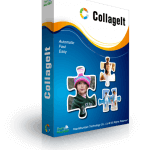
The free version allows you to make web worthy collages with a CollageIt watermark but upgrading to the pro version removes the watermark along with allowing you to create larger collages worthy of displaying in your home.
Here’s one of the collages I made using a handful of photos of Drama King and his stuffed Yoshis.
I love how quick and easy it is to make a collage and the large variety of options included even in the free version.
The Giveaway
PearlMountain, makers of CollageIt, provided twenty (20) CollageIt Pro license codes for us to giveaway, half for Windows users and half for Mac users.


7 replies on “How Do I Create a Collage of My Favorite Photos?”
[…] CollageIt Pro license codes x9 (Sponsor: CollageIt) […]
[…] Don't miss a single post by following us. A while back we first introduced you to CollageIt Pro and we saved a few license codes for our Holiday Kick Off Event. We’ve used the software a […]
It can accomodate up to 200 photos.
it started in 2006
it was founded in 2006
It was founded in 2006.
The pro version removes the watermark!